Stop the Best “Security Features” of Catalina from Killing Your Applications
Two work arounds to the biggest complaints with macOS Catalina How to get around two security features in macOS Catalina that prevent safe applications from running.
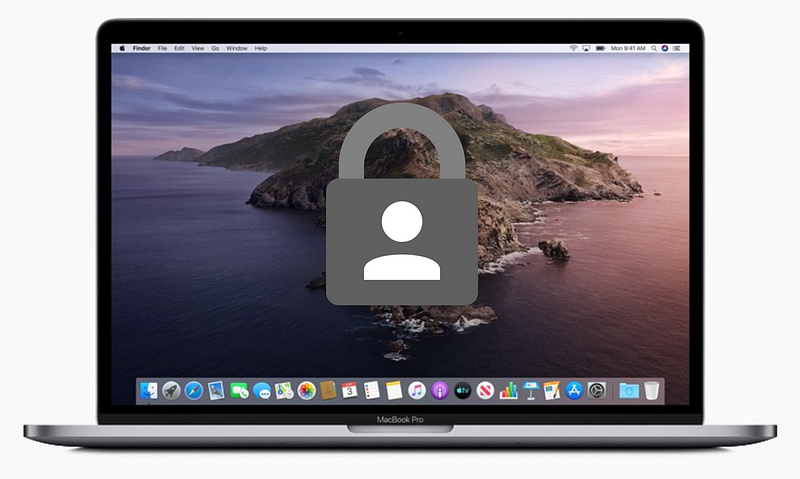
Two workarounds to the biggest complaints with macOS Catalina
macOS Catalina lured me in with many of the new features such as Sidecar, ZSH, and many more on Apple’s Website. I did not expect two new features Apple is calling Gatekeeper and Data protection. These security features brought my regular workflow to a grinding halt. They disabled many of the apps I regularly rely upon. I scoured the internet to find the solutions to these issues so you don’t have to.
These “features” make sense for the average Apple user. By average user, I mean people who want a laptop that is simple, secure, and feature-rich. With Gatekeeper and Data Protection Apple is doing just that. Users won't have to deal as much with clunky antivirus if macOS is simply secure.
Power users of macOS run into a lot of issues with these new features though. Third-party developers tend to be on the bleeding edge of software. They squeeze in every bit of functionality. These developers work quickly and aren’t motivated to register their apps. Many of them don't profit off their apps at all so why go through the hassle to register them?
There is a light at the end of the tunnel. These two workarounds will enable you to get back your favourite apps.
Gatekeeper
Apple is now gatekeeping which apps you can and cannot run. Now developers need to register every app they create with Apple. Many small third party developers aren't going to go through this process yet as their app may not fit Apple’s standards.
Gatekeeper is designed to help Apple ensure their platforms remain secure. Through this program, developers need to submit their code to Apple to check over. After Apple checks it over the developer and app are registered and can be released. The problem with this many third-party developers create apps that don’t align well with Apple’s terms of service.
One of these apps that I use frequently is Balena Etcher. Etcher is a utility I use to flash operating systems onto my Raspberry Pi. Users are unable to install it or run it as it is not registered with Apple as we can see from this bug opened on their page.
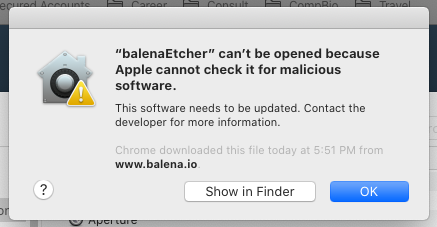
Many 3rd party applications get the, “can’t be opened because Apple cannot check it for malicious software” error. This error is for both installed and not installed apps. These are apps that have not been registered with Apple yet.
First, right-click on the item you would like to run. Then hold down the option key and you will see the ‘Copy “Selected Item” as Pathname’. Select this item to copy as we will need it for later
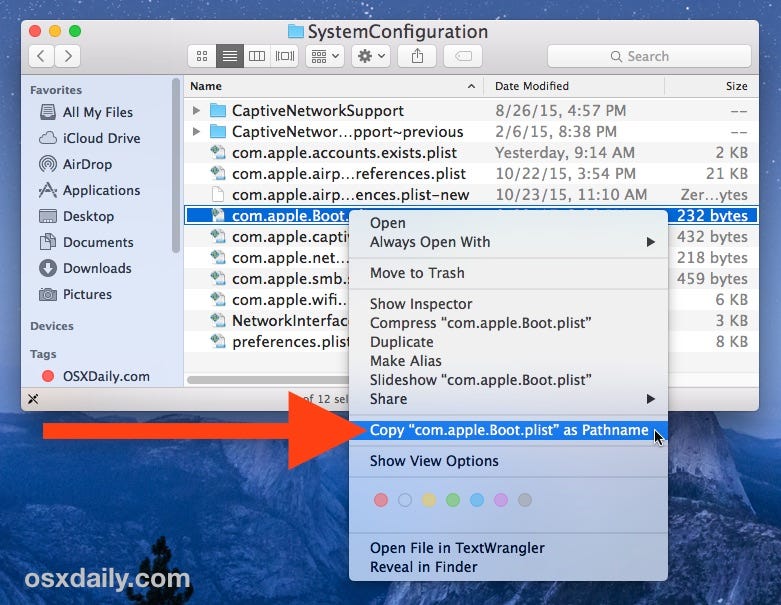
Open up the search bar on the top right of your mac and search for and open Terminal. Run the following command with the pathname you copied in the previous step pasted in the <Paste Here> section. Remove the <> when pasting as well.xattr -d com.apple.quarantine <Paste Here>
Here is what mine looked like for Balena Etcher. Note yours may be longer as I used an abbreviated path.# Sample for application I wish to install:xattr -d com.apple.quarantine Downloads/balenaEtcher-1.5.59.dmg# Sample for Application I want to run:xattr -d com.apple.quarantine /Applications/balenaEtcher.app
After you have run that with the appropriate pathname you should be able to install or open your app!
Data Protection
You could run your app that is so long as your application doesn't need to access any files. Unfortunately for me, that was the case with Balena Etcher so here I am to add yet another workaround. I hope I don’t end up on some sort of list for helping people get around Apple’s shiny new security features. Yet again there is a bug open for this issue.
Similar to Gatekeeper, this feature reduces the likelihood of getting a virus. By blocking apps that don't need access to certain data they Apple’s users are better protected. Sadly though this really limits several applications that need other resources.
Go to System Preferences -> Security & Privacy -> Privacy and add your application full disk access list. Below is a helpful visualization provided by Disk Drill.
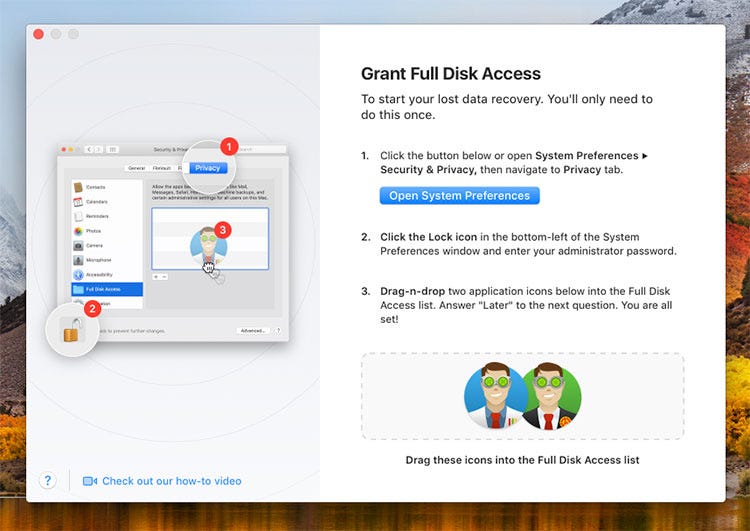
With these tips, you will be able to snatch some of your sanity back from Apple and continue with your day! If you enjoyed these tips you can follow me for more content like this!